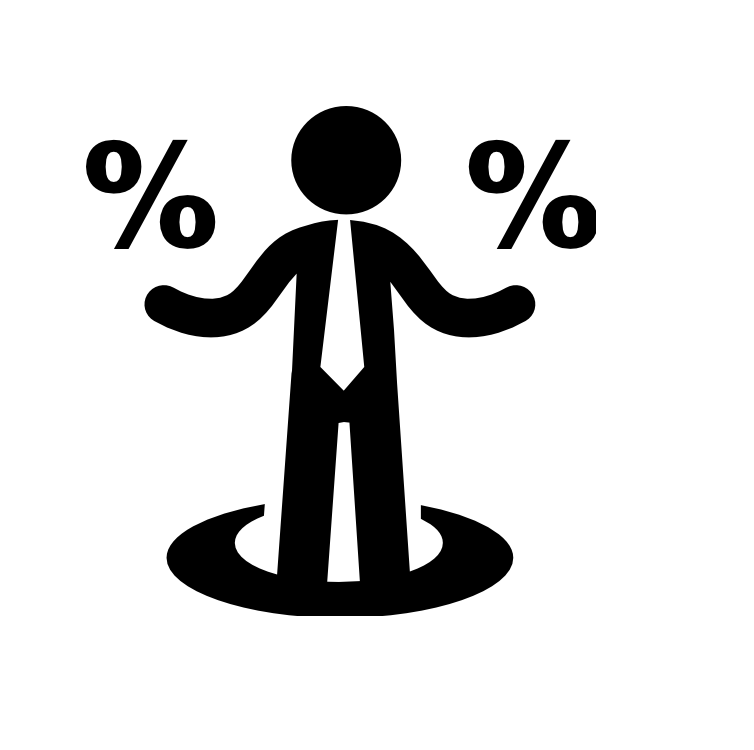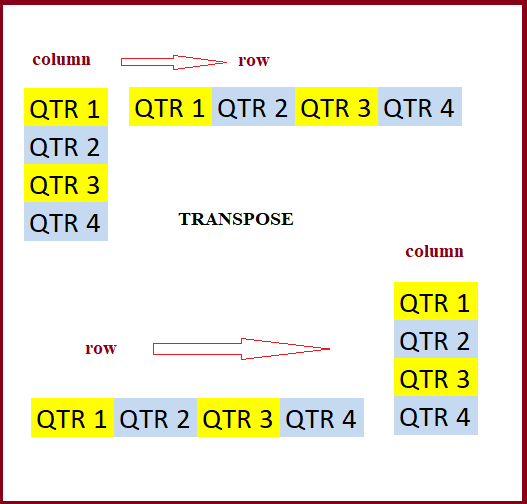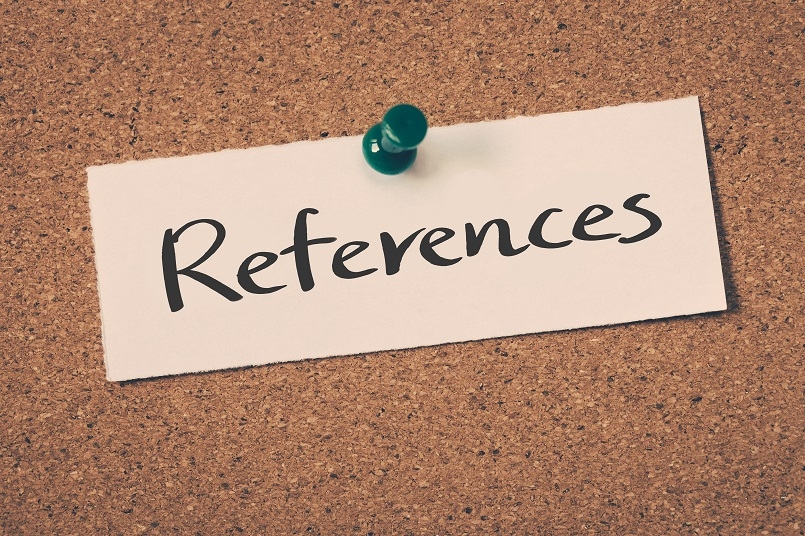How to calculate percentage of total in Excel
To calculate percent of a total (i.e. calculate a percent distribution), you can use a formula that simply divides an amount by the total. Formula =amount/total Explanation In the example shown, the formula in D6 is: =C6/$C$11 Note: the result is formatted with Percentage number format to show 25%, 10%, etc. How the formula works In the …