Excel Data validation allow uppercase only
Using the example below, this tutorial shows how to create Excel Data validation to allow uppercase only.
Formula
=AND(EXACT(A1,UPPER(A1)),ISTEXT(A1))
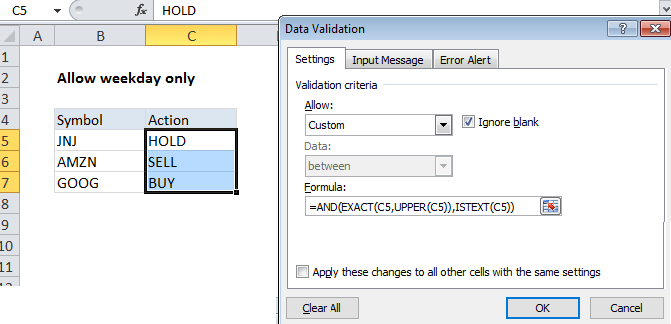 Explanation
Explanation
To allow a user to enter only uppercase TEXT, you can use data validation with a custom formula based on the UPPER, EXACT, and AND functions.
In the example shown, the data validation applied to C5:C7 is:
=AND(EXACT(C5,UPPER(C5)),ISTEXT(C5))
How this formula works
Data validation rules are triggered when a user adds or changes a cell value.
The UPPER function changes text values to uppercase, and the EXACT function performs a case-sensitive comparison.
The AND function takes multiple arguments (logical conditions) and returns TRUE only when all arguments return TRUE.
The first logical condition compares the value input by the user to an uppercase version of the same value:
EXACT(C5,UPPER(C5)
The second logical condition tests that input to C5 is actually text
ISTEXT(C5)
If both conditions are TRUE, the AND function returns TRUE and input passes validation. If either condition is FALSE, AND returns FALSE and input fails data validation.
Note: Cell references in data validation formulas are relative to the upper left cell in the range selected when the validation rule is defined, in this case C5.