How to calculate decrease by percentage in Excel
If you need to decrease a number by a certain percentage, you can use a simple formula that multiplies the number times the percent – 1.
Formula
=number*(1-percent)
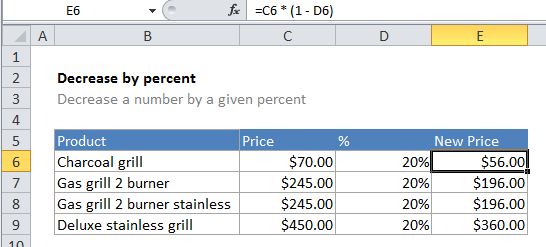
Explanation
In the example, the active cell contains this formula:
=C6*(1-D6)
In this case, Excel first calculates the result of 1 – the value in D6 (.2) to get 0.8 which it then multiplies times the value in C6 (70) to get a final result of 56:
=70 * (1 – .2)
=70 * (0.8)
=56
Note that must subtract the percent from 1 if you want to decrease a number. If you don’t, you’ll simply get the amount of the number that the percentage represents.