Excel Data validation specific characters only
Set criteria to accept specific characters only
Formula
=COUNT(MATCH(MID(A1,ROW(INDIRECT
("1:"&LEN(A1))),1),allowed&"",0))=LEN(A1)
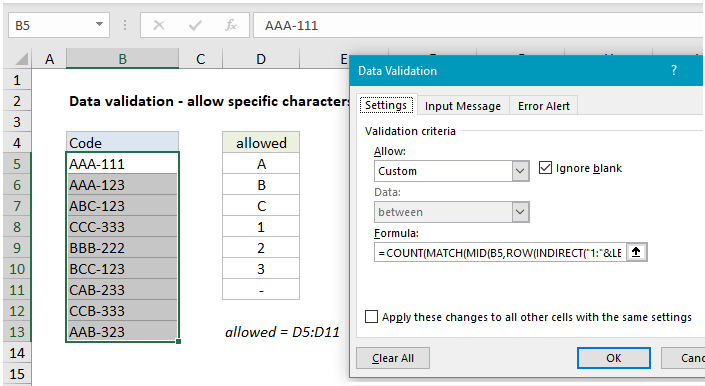 Explanation
Explanation
In the example shown, data validation is applied with this formula:
=COUNT(MATCH(MID(B5,ROW(INDIRECT
("1:"&LEN(B5))),1),allowed&"",0))=LEN(B5)
where “allowed” is the named range D5:D11.
How this formula works
Working from the inside out, the MID function is used to generate an array from text entered in B5 with this snippet:
MID(B5,ROW(INDIRECT("1:"&LEN(B5))),1)
explained in detail here. The result is an array like this:
{"A";"A";"A";"-";"1";"1";"1"}
which goes into MATCH as the lookup value. For lookup array, we use the named range “allowed”, concatenated to an empty string (“”):
allowed&""
The concatenation converts any numbers to strings, so that we are matching apples-to-apples. The result is an array like this:
{"A";"B";"C";"1";"2";"3";"-"}
The last argument in MATCH, match_type is set to zero to force an exact match. Because we give MATCH multiple lookup values, we get back an array with multiple results:
{1;1;1;7;4;4;4}
Each number in this array represents a match. In the event a match isn’t found for a character, the array will contain a #N/A error.
Finally, the COUNT function is used count the numbers in the result array, which is compared to a count of all characters in the cell calculated with the LEN function. When MATCH finds a match for all characters, the counts are equal, the formula returns TRUE, and data validation succeeds. If MATCH doesn’t find a match any character, it returns #N/A instead of a number. In that case, the counts don’t match and data validation fails.