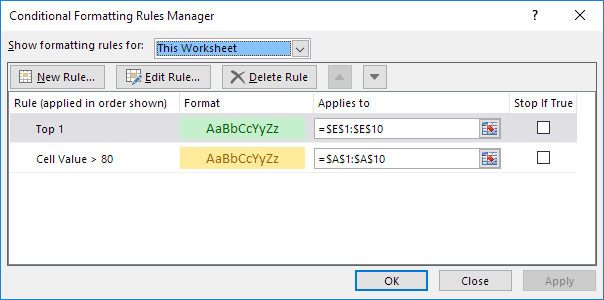Number and Text Filters Examples in Excel
How to apply a number filter and a text filter to only display records that meet certain criteria. Follow the steps below: 1. Click any single cell inside a data set. 2. On the Data tab, in the Sort & Filter group, click Filter. Arrows in the column headers appear. Number Filter To apply a number filter, execute the …