How to calculate percentage of total in Excel
To calculate percent of a total (i.e. calculate a percent distribution), you can use a formula that simply divides an amount by the total.
Formula
=amount/total
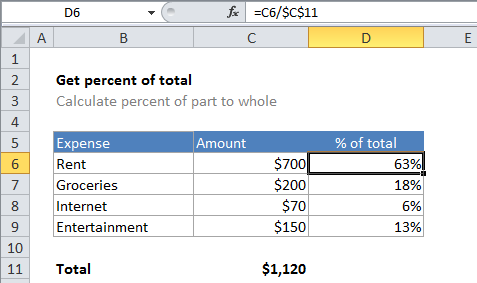
Explanation
In the example shown, the formula in D6 is:
=C6/$C$11
Note: the result is formatted with Percentage number format to show 25%, 10%, etc.
How the formula works
In the example, D6 contains the formula below, copied down:
=C6/$C$11
In cell D6, the result of the calculation is .625. The Percentage number format is applied to cell D6, with 2 decimal places, so Excel displays .625 as 63%.
The reference to C11 is absolute (i.e. $C$11) so that it won’t change when the formula is copied down column D. This means that each value in column C will be divided by the same total in C11.
Percentage vs number
When you want to display a percentage in Excel, use the Percentage number format, which will automatically display a decimal value as a percentage. If you want a simple number instead without a percent sign (i.e. 75, 85, 100, etc.) you can multiply by 100:
=(C6/$C$11)*100