Get work hours between dates in Excel
To calculate the total number of work hours between two dates, you can use a formula based on the NETWORKDAYS function, where “start” is the start date, “end” is the end date, “holidays” is a range that includes dates, and “hours” is the number of work hours in a workday.
Formula
=NETWORKDAYS(start,end,holidays)*hours
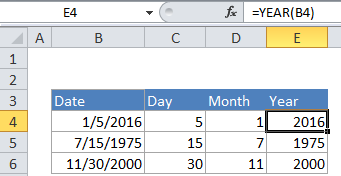
Explanation
In the example shown, the formula in D7 is:
=NETWORKDAYS(B7,C7,holidays)*8
where “holidays” is the named range G6:G8.
How this formula works
This formula uses the NETWORKDAYS function calculate total working days between two dates, taking into account weekends and (optionally) holidays. Holidays, if provided, must be a range of valid Excel dates. Once total work days are known, they are simply multiplied by a fixed number of hours per day, 8 in the example shown.
The NETWORKDAYS function includes both the start and end date in the calculation, and excludes both Saturday and Sunday by default. The function will also exclude holidays when then are provided as the “holidays” argument as a range of valid dates.
In these example shown, the first two formulas use the NETWORKDAYS function.
D6=NETWORKDAYS(B6,C6)*8 // no holidays D7=NETWORKDAYS(B7,C7,holidays)*8 // holidays provided
If your workweek includes days other than Monday through Friday, you can switch to the NETWORKDAYS.INTL function, which provides a “weekend” argument that can be used to define which days of the week are workdays and weekend days. NETWORKDAYS.INTL can be configured just like NETWORKDAYS, but it provides an additional argument called “weekend” to control which days in a week are considered workdays.
The next 4 formulas use the NETWORKDAYS.INTL function:
D8=NETWORKDAYS.INTL(B8,C8)*8 // Mon-Fri, no holidays D9=NETWORKDAYS.INTL(B9,C9,11)*8 // Mon-Sat, no holidays D10=NETWORKDAYS.INTL(B10,C10)*8 // M-F, no holidays D11=NETWORKDAYS.INTL(B11,C11,1,holidays)*8 // M-F, w/ holidays
Click the function names above to learn more about configuration options.
Custom work schedule
This formula assumes all working days have the same number of work hours. If you need to calculate work hours with a custom schedule where work hours vary according to the day of week, you can try a formula like this:
=SUMPRODUCT(MID(schedule,WEEKDAY(ROW(INDIRECT(start&":"&end))),1)*ISNA(MATCH(ROW(INDIRECT(start&":"&end)),holidays,0)))