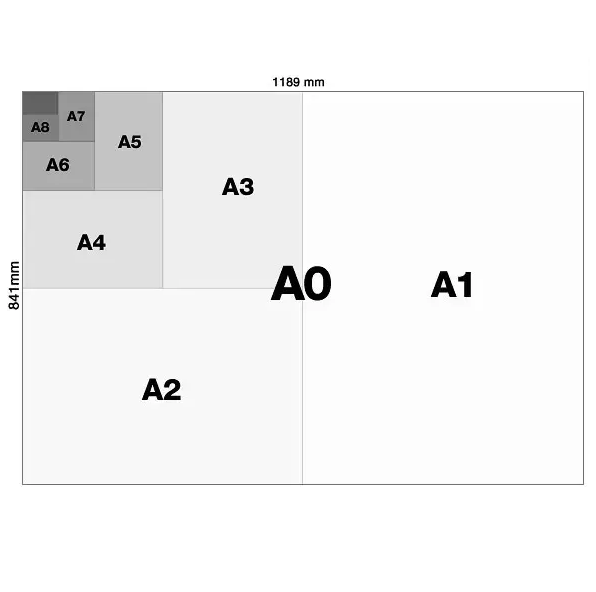Print Page Numbers in Excel
This example teaches you how to print page numbers in Excel. 1. On the View tab, in the Workbook Views group, click Page Layout, to switch to Page Layout view. 2. Click Add footer. The Header & Footer Tools contextual tab activates. 3. On the Design tab, in the Header & Footer Elements group, click Page Number to …