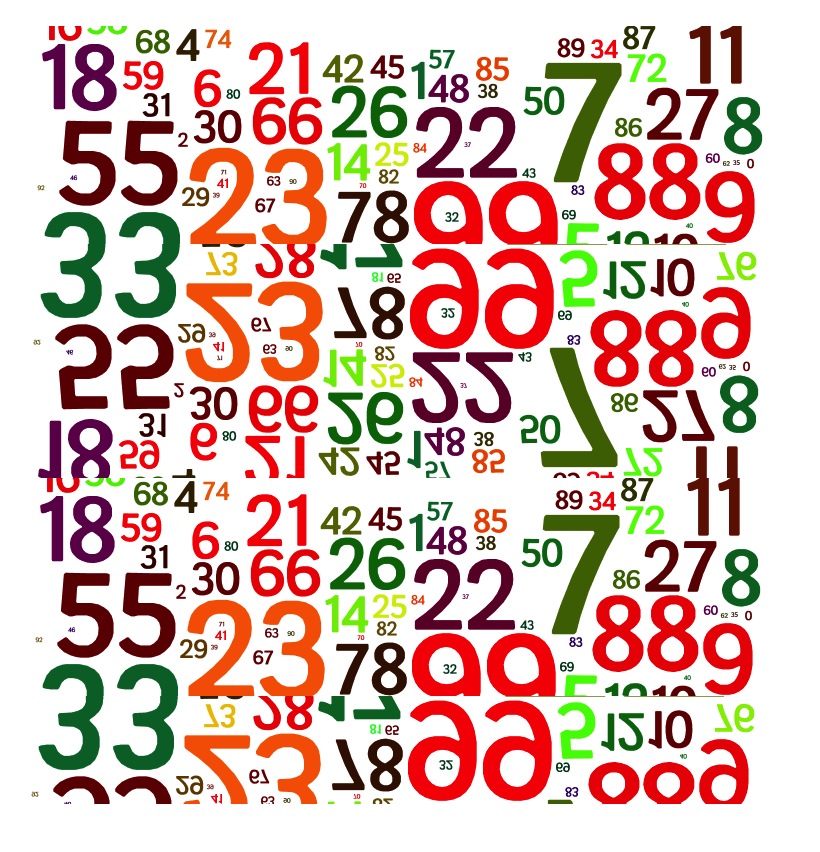SUMX2PY2 function: Description, Usage, Syntax, Examples and Explanation
What is SUMX2PY2 function in Excel? SUMX2PY2 function is one of the Math and Trig functions in Microsoft Excel that returns the sum of the sum of squares of corresponding values in two arrays. The sum of the sum of squares is a common term in many statistical calculations. Syntax of SUMX2PY2 function SUMX2PY2(array_x, array_y) The …