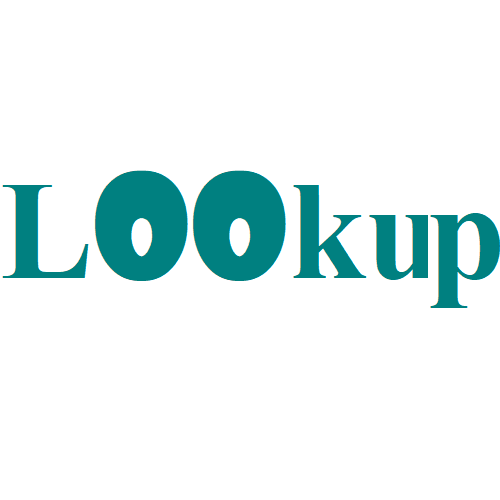How to reference named range different sheet in Excel
This tutorials shows how to reference a named range on another sheet. To achieve this, you can use the INDIRECT function with the required sheet syntax. Formula INDIRECT(“‘”&sheet&”‘!”&name) Explanation In the example shown, the formula in D6 is: =SUM(INDIRECT(“‘”&B6&”‘!”&C6)) Which returns the sum of the named range “data” on Sheet1. How this formula works The …