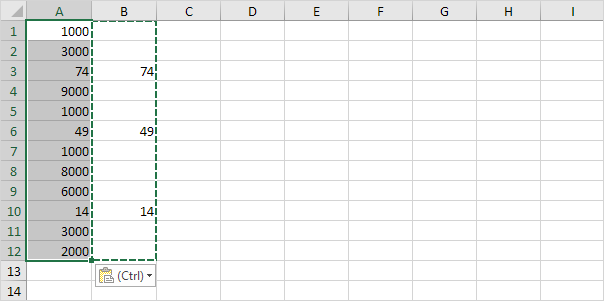How To Skip Blanks Using Paste in Excel
Normally, when you copy a range of data cells into a new range that contains data already, it overwrites the new range. But, what if you want to add content from new range excluding blanks to the old cell range.
Use the ‘Paste Special Skip Blanks’ option and Excel will not overwrite existing values with blanks.
1. Select the range B1:B12.
2. Right click, and then click Copy.
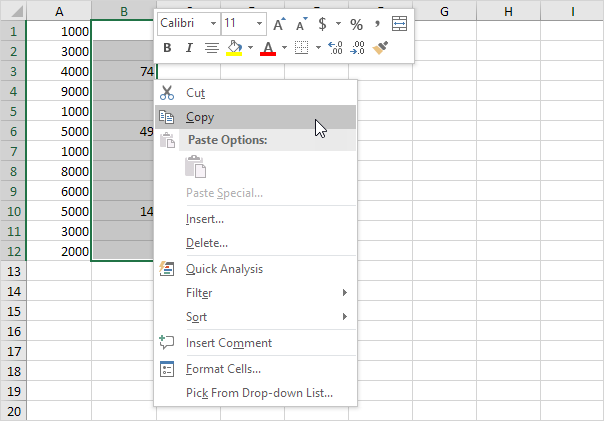
3. Select cell A1.
4. Right click, and then click Paste Special.
5. Check Skip Blanks.
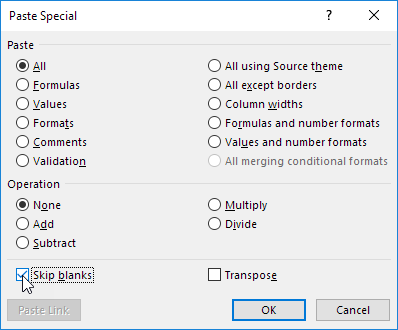
6. Click OK.