How to use Excel TRANSPOSE Function
This Excel tutorial explains how to use the TRANSPOSE function with syntax and examples.
Excel TRANSPOSE Function Description
Microsoft Excel TRANSPOSE function returns a transposed range of cells. For example, a horizontal range of cells is returned if a vertical range is entered as a parameter. Or a vertical range of cells is returned if a horizontal range of cells is entered as a parameter.
TRANSPOSE function is a built-in function in Excel that is categorized as a Lookup/Reference Function. The TRANSPOSE function can be entered as part of a formula in a cell of a worksheet.
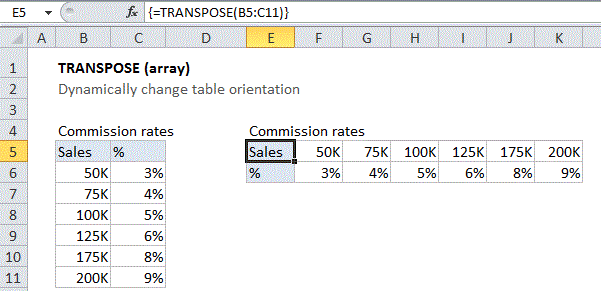
Explanation: The TRANSPOSE function converts a vertical range of cells to a horizontal range of cells, or a horizontal range of cells to a vertical range of cells. Use it to “flip” a range of cells from one orientation to another.
Syntax
The syntax for the TRANSPOSE function in Microsoft Excel is:
TRANSPOSE( range )
Arguments
- range
- The range of cells that you want to transpose.
Returns
The TRANSPOSE function returns a transposed range of cells.