How to use Excel FORMULATEXT function
This Excel tutorial explains how to use the FORMULATEXT function with syntax and examples.
Excel FORMULATEXT function Description
FORMULATEXT function can be used in troubleshooting and auditing. The Excel FormulaText function returns a formula as a text string.
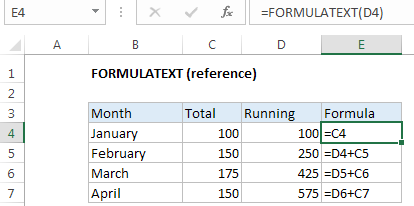
Explanation: The Excel FORMULATEXT function returns a formula as a text string from given reference. You can use FORMULATEXT to extract a formula as text from a cell. If you use FORMULATEXT on a cell that doesn’t contain a formula, you’ll get an #N/A error.
Syntax
FORMULATEXT (reference)
Note: where the reference argument is a reference to a cell in an Excel worksheet. This may be in a different worksheet in the current workbook, or in another workbook that is currently open.
If the supplied reference refers to a workbook that is not currently open, the FormulaText function will return the #N/A error.
Returns
The formula as text