How to get original number from percent change in Excel
To calculate the original number based on current value and known percentage change, you can use a simple formula that divides the current value by the percent plus 1.
Formula
=current/(percent+1)
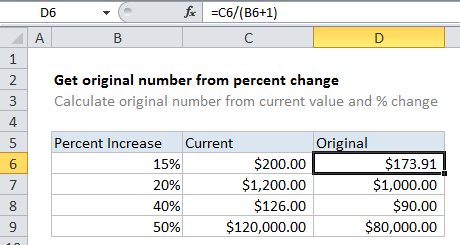
Explanation
In the example, the active cell contains this formula:
=C6/(B6+1)
In this case, Excel first calculates the result of B6 + 1, then divides C6 by the result:
=C6/(B6+1) =200/1.15 =173.913
Rounded result
In the example shown, values in column D are using the currency format, which displays 2 decimal places automatically. If you want to force the result to be rounded to 2 decimal places, just wrap in the ROUND function:
=ROUND(C6/(B6+1),2)