How to use Excel FALSE Function
This Excel tutorial explains how to use the Excel FALSE function with syntax and examples.
Excel FALSE Function Description
The Excel False function returns the logical value FALSE.
The function takes no arguments and therefore, the syntax is simply:
FALSE()
Note that you can also get the same result by simply typing the text ‘False’ into your worksheet.
FALSE Function Example
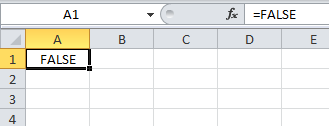
Syntax
The syntax for the FALSE function in Microsoft Excel is:
FALSE( )
Arguments
There are no parameters or arguments for the FALSE function.
The FALSE function returns a value of FALSE.