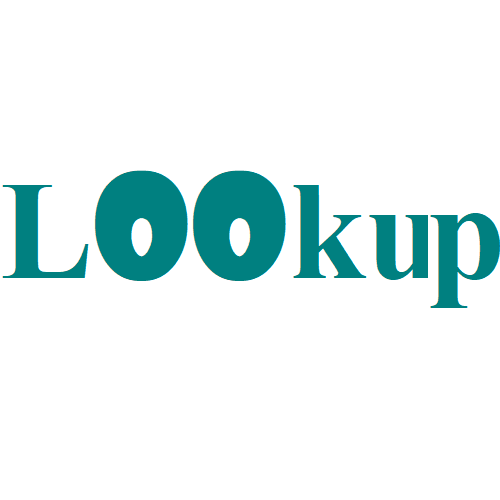GCD function: Description, Usage, Syntax, Examples and Explanation
What is GCD function in Excel? GCD function is one of the Math and Trig functions in Microsoft Excel that returns the greatest common divisor of two or more integers. The greatest common divisor is the largest integer that divides both number1 and number2 without a remainder. Syntax of GCD function GCD(number1, [number2], …) The GCD …