Get days between dates ignoring years in Excel
To calculate days between two dates, ignoring year values, use the DATEDIF function.
Formula
=DATEDIF(start_date,end_date,"yd")
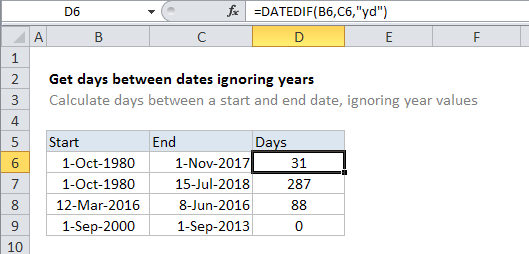
In the example shown, the formula in D6 is:
=DATEDIF(B6,C6,"yd")
Explanation
The DATEDIF function can handle a variety of “date difference” calculations to calculate the difference between two dates in years, months, and days. DATEDIF takes 3 arguments: start date, end_date, and “unit”, which controls which result is returned.
In this case, we want days ignoring years so we supply “yd” for unit. (For the full list of options, see the DATEDIF page).
Once configured, the function is fully automatic and returns a result in the unit requested.