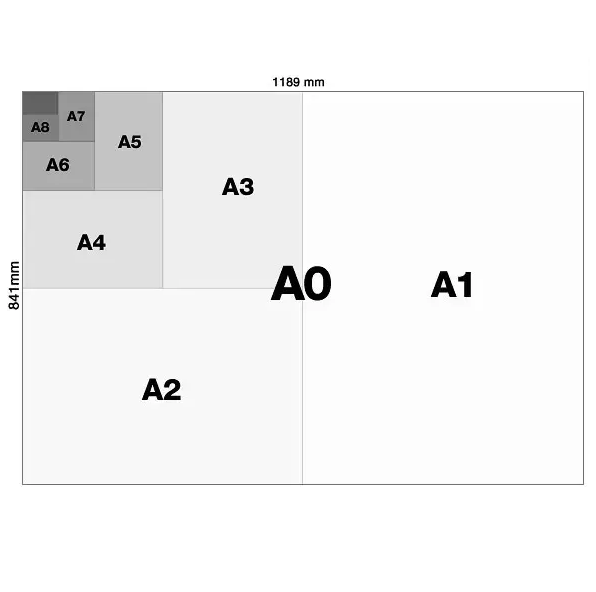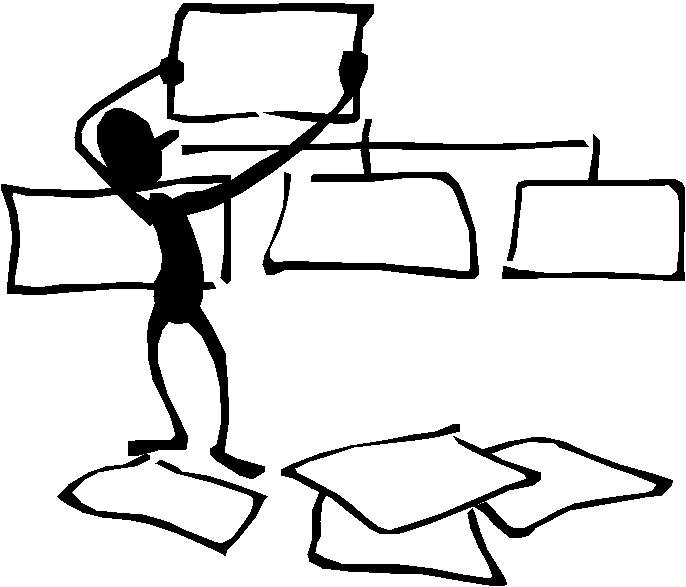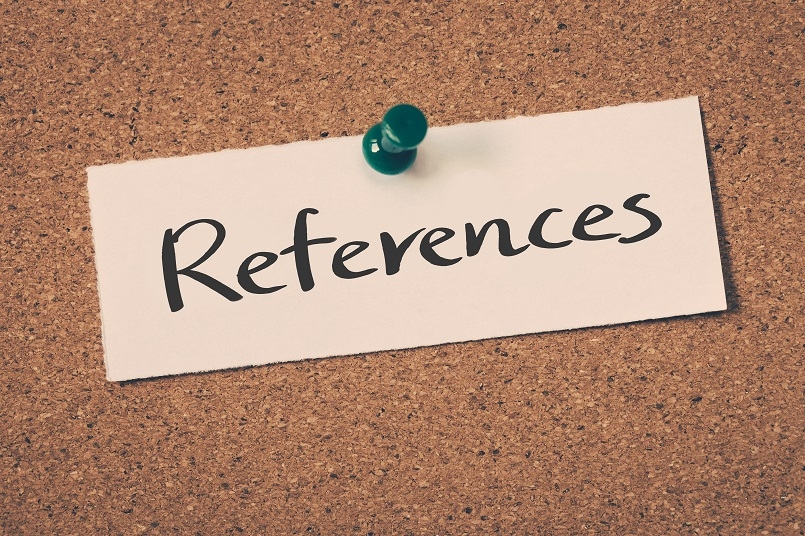Sum by group in Excel
This tutorial shows how to Sum by group in Excel using the example below; Formula =IF(B5=B4,””,SUMIF(B:B,B5,C:C)) Explanation To subtotal data by group or label, directly in a table, you can use a formula based on the SUMIF function. In the example shown, the formula in D5 is: =IF(B5=B4,””,SUMIF(B:B,B5,C:C)) Note: data must be sorted by the …