Flash Fill in Excel

Use flash fill in Excel 2013 or later to automatically extract or combine data.
Join
1. For example, use flash fill to join the last names in column A and the first names in column B to create email addresses.
2. First, tell Excel what you want to do by entering a correct email address in cell C1.
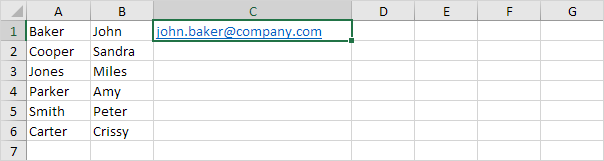
3. On the Data tab, in the Data Tools group, click Flash Fill.
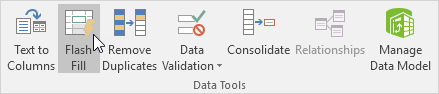
Result:

Note: again, Excel does not insert formulas, if you change the text strings in column A or column B, Excel will not update the email addresses in column C.
Extract
1. For example, use flash fill to extract the numbers in column A below.
2. First, tell Excel what you want to do by entering the value 4645 into cell B1.
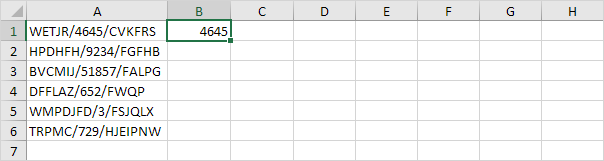
3. On the Data tab, in the Data Tools group, click Flash Fill.
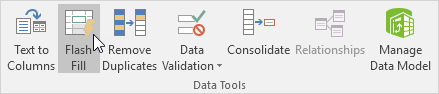
Result:

Note: Excel does not insert formulas, if you change the text strings in column A, Excel will not update the numbers in Column B.
