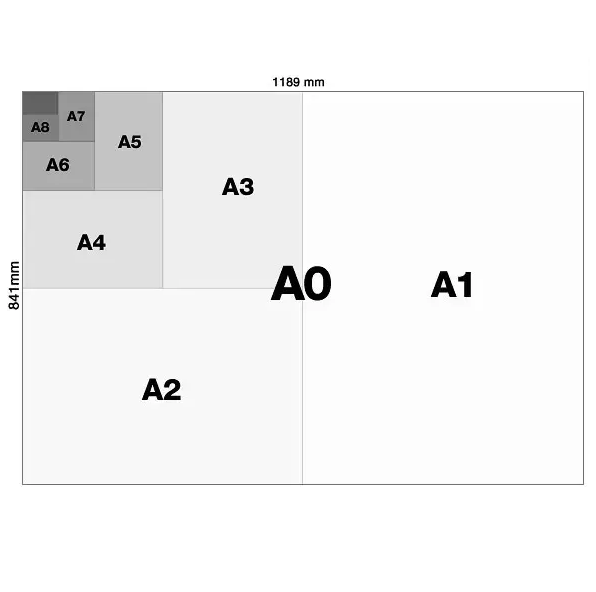How to choose page/paper size in Excel before Printing
How do you know which paper size when you want to print in Excel? | Selecting a Paper Size
Working excel files is one thing, knowing what paper size to print completed work is another. In most cases, you’ll use the standard 8.5-x-11-inch letter-sized paper to print your worksheets. However, if you find that you need to print on 8.5-x-14-inch legal paper size, an envelope, or another paper size, you must tell Excel which size paper you want to use.
Choose a page size
- Select the Page Layout tab.
In the Page Setup group, select Size and click the icon that represents the page size that you want.
How to Change Paper Orientation In Excel
For example, click Letter (Portrait) 8.5 x 11″. If you don’t see the size you want, either click More Preset Page Sizes.