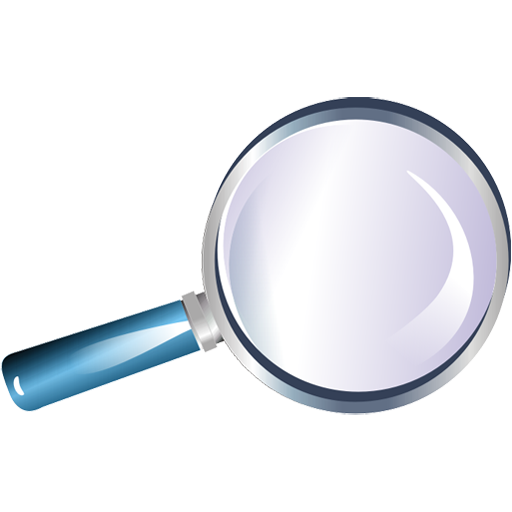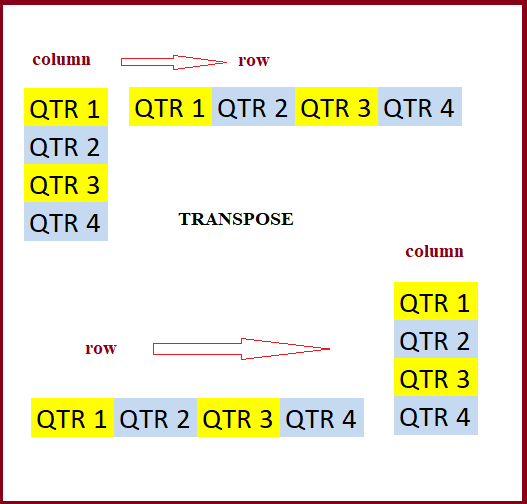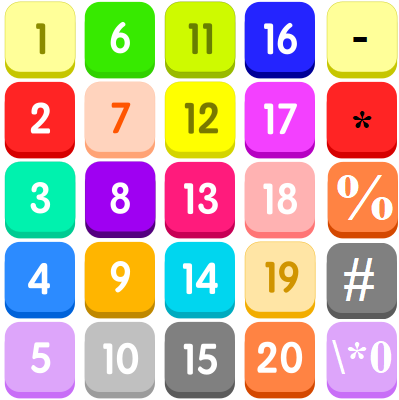How to calculate percent of students absent in Excel
To calculate percent of students attending a class, given a total class size and the number of students attending, you can use a simple formula that divides students absent (calculated by subtracting attending from total) by the total. The result must be formatted using the percentage number format. Formula =(total-attended)/total Note: when working manually, percentage results …