Excel Default Templates
Book.xltx and Sheet.xltx are two special templates you can create and add to the XLStart folder. As a result, Excel uses Book.xltx as the basis for new workbooks and Sheet.xltx as the basis for new worksheets.
Book.xltx
To create Book.xltx, execute the following steps.
1. Create a workbook. For example, change the row height of all rows on the first sheet to 30 pixels.
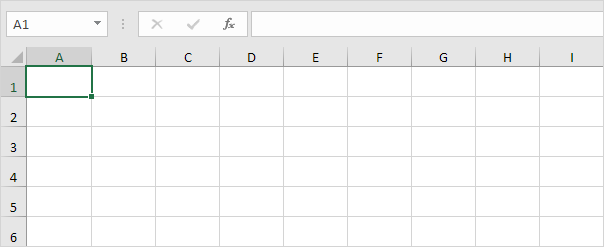
Note: you can also add a header or footer, change the styles, add or delete sheets, etc.
2. On the File tab, click Save As.
3. Click Browse.
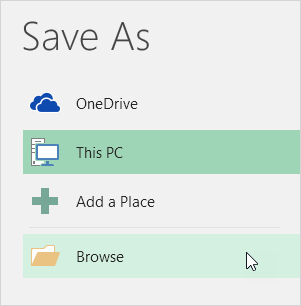
4. Enter Book as filename.
5. Select Excel Template (*.xltx) from the drop-down list.
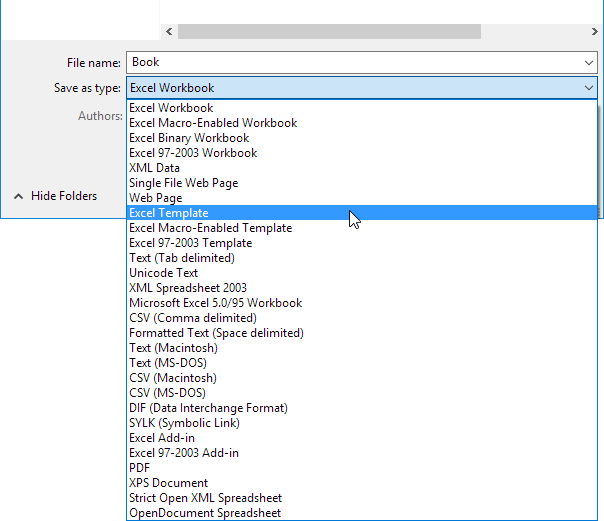
Excel automatically activates the Templates folder. Be careful not to store the template here. Instead, go to the XLStart folder. It’s usually located here:
C:\Users\<username>\AppData\Roaming\Microsoft\Excel\XLSTART
6. Click Save.
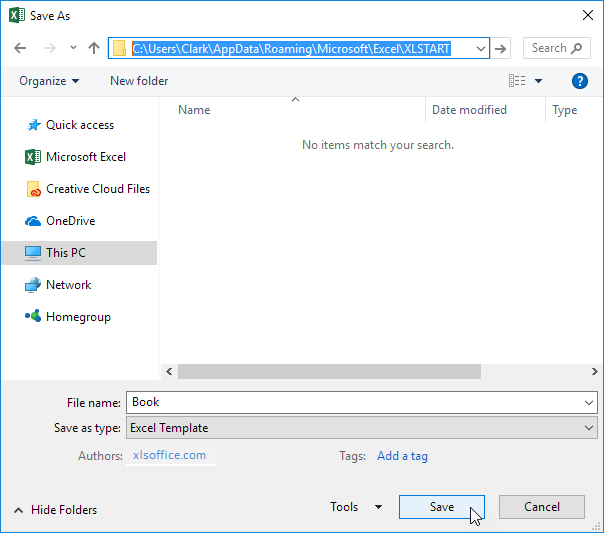
7. Close and reopen Excel.
Excel creates a new workbook based on Book.xltx.
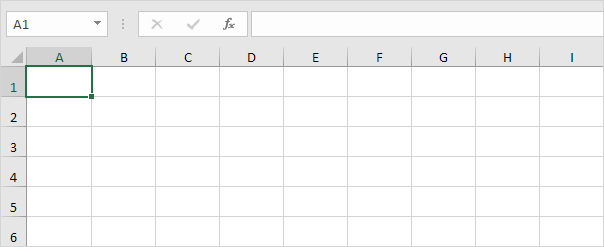
Note: to stop using Book.xltx, simply delete the file from the XLStart folder. To edit Book.xltx, on the File tab, click Open and then click Browse, to open the template. Edit the file and save the file to its original location.
Sheet.xltx
Repeat the previous steps, but now create a workbook with a single sheet and name it Sheet.xltx. This template will be used as the basis for new worksheets inserted into existing workbooks.