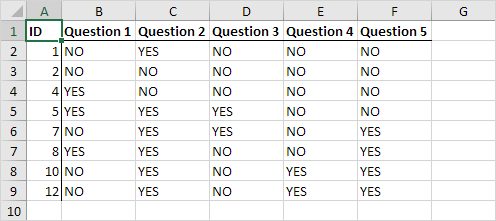Delete Blank Rows at Once in Excel
When you have empty rows cluttering your spreadsheet and you need to tighten it up, easy and fast? Removing blank rows is the first thing you should do!
This example teaches you how to delete blank rows or rows that contain blank cells.
1. On the Home tab, in the Editing group, click Find & Select.
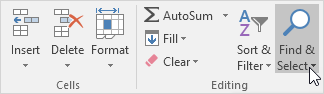
2. Click Go To Special.
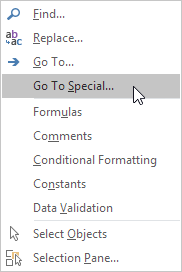
3. Select Blanks and click OK.
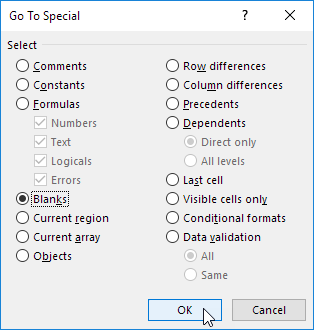
Excel selects the blank cells.

4. On the Home tab, in the Cells group, click Delete.
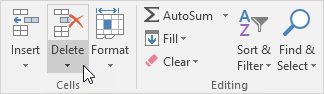
5. Click Delete Sheet Rows.
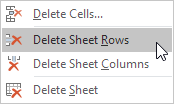
Result: