COTH function: Description, Usage, Syntax, Examples and Explanation
What is COTH function in Excel?
COTH function is one of the Math and Trig functions in Microsoft Excel that return the hyperbolic cotangent of a hyperbolic angle.
Syntax of COTH function
COTH(number)
The COTH function syntax has the following arguments.
- Number
COTH formula explanation
- The hyperbolic cotangent is an analog of the ordinary (circular) cotangent.
- The absolute value of Number must be less than 2^27.
- If Number is outside its constraints, COTH returns the #NUM! error value.
- If Number is a non-numeric value, COTH returns the #VALUE! error value.
- The following equation is used:
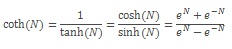
Example of COTH function
Steps to follow:
1. Open a new Excel worksheet.
2. Copy data in the following table below and paste it in cell A1
Note: For formulas to show results, select them, press F2 key on your keyboard and then press Enter.
You can adjust the column widths to see all the data, if need be.
| Formula | Description | Result |
| =COTH(2) | Returns the hyperbolic cotangent of 2 (1.037). | 1.037 |