How to calculate next day of week in Excel
To return the next specific day of week (i.e. the next Wednesday, or Friday, or Monday) with a given start date, you can use a formula based on the WEEKDAY function.
Formula
=date+7-WEEKDAY(date+7-dow)
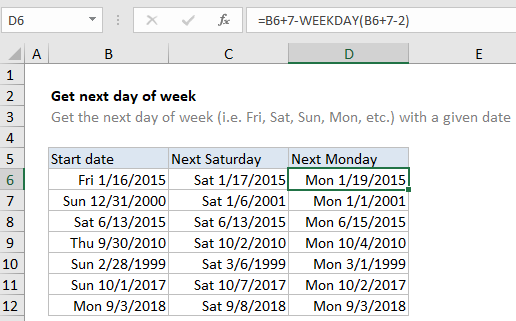
Explanation
In the example shown, the formula in D6 is:
=B6+7-WEEKDAY(B6+7-2)
Where B6 contains the date Friday, January 16, 2015, and 2 represents Monday, the “dow”. The result is Monday, January 9, 2015.
To get a different day of week, use a different value for “dow” in the formula. With default settings, the WEEKDAY function uses a scheme where Sunday =1, Monday=2, Tuesday=3, Wednesday=4, Thursday=5, Friday=6, and Saturday=7.
How the formula works
In Excel, the concept of “weekday” or “day of week” is based on the idea that each day of of the week has a specific number. With default settings, the WEEKDAY function treats Sunday as the first day of the week (1), and Saturday as the last day (7). When given a valid date, the WEEKDAY function will return a number between 1 and 7.
To find the next day of week, this formula first rolls the date forward by 7 days, then steps back to the correct date by subtracting the result of a calculation that uses the WEEKDAY function. In the example shown the formulas in row 6 are as follows:
=B6+7-WEEKDAY(B6+7-7) // C6, get next Saturday =B6+7-WEEKDAY(B6+7-2) // D6, get next Monday
In the first formula (C6), the number 7 (at the end) represents Saturday. In the second formula (D6), the number is 2, for Monday.
In D6, the formula is solved like this:
=B6+7-WEEKDAY(B6+7-2) =42027-WEEKDAY(42025) =42027-4 =42023 =1/9/2015
Note: when the given date is already the desired day of week, the original date will be returned.
Next day of week from today
To get the next day of week from the current date, you can use the TODAY function, like so:
=TODAY()+7-WEEKDAY(TODAY()+7-dow)