How to get address of first cell in range in Excel
To get the address of the first cell in a named range, you can use the ADDRESS function together with the ROW and COLUMN functions. See example below;
Note: The ADDRESS function builds an address based on a row and column number.
Formula
=ADDRESS(ROW(range),COLUMN(range))
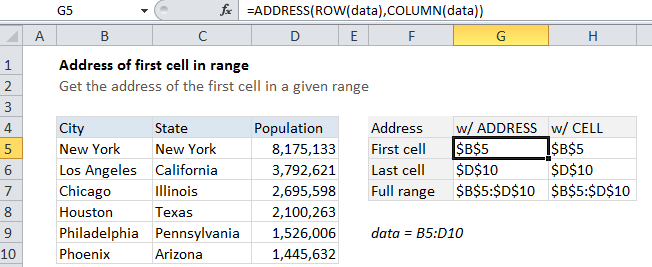
Explanation
In the example shown, the formula in G5 is:
=ADDRESS(ROW(data),COLUMN(data))
How this formula works
Working from the inside out, the ROW function returns an array of absolute* row numbers for a given range, and the COLUMN function returns an array of column numbers.
The ADDRESS function then assembles and returns an array of addresses. When entered in a single cell, just the item from the array is displayed, which is the address corresponding to the first cell in a range.
* By absolute, I mean numbers that track to the entire worksheet, not numbers relative to the range itself.
CELL function alternative
Note that the the CELL function can be volatile. If you add it to a worksheet, you’ll notice that you are prompted to save even when you’ve made no changes.
You can also use the CELL function to get the address of the first cell in a range with this formula:
=CELL("address",data)
In this case, we just pass the range into the CELL function with “address”, which returns the address of the first cell in the range.