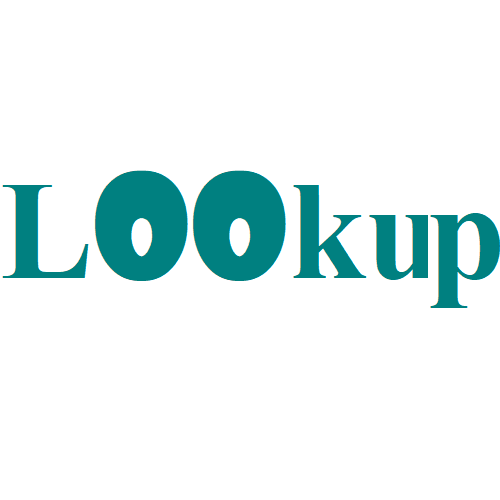Group times into unequal buckets in Excel
This tutorial shows how to Group times into unequal buckets in Excel using the example below; Formula =VLOOKUP(time,bucket_table,column,TRUE) Explanation This formula is a great example of how you can use VLOOKUP to group data in completely custom ways. If you need to group times into buckets, but the buckets are not equal (i.e. 12 AM-7 …