How to add a line break with a formula while joining text strings in Excel
To add a line break with a formula, you can use the concatenation operator (&) along with the CHAR function.
Note: make sure you have text wrap enabled on cells that contain line breaks.
Formula
="text"&CHAR(10)&"text"
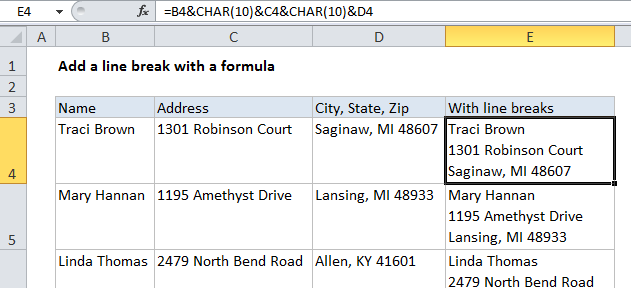
Explanation
In the example shown the formula in E4 is:
=B4&CHAR(10)&C4&CHAR(10)&D4
How this formula works
This formula “glues together” the pieces of text that appear in B4, C4, and D4 using the ampersand (&) which is the concatenation operator in Excel.
In between each piece of text, the CHAR function appears with an argument of 13. The character code for a line break in Excel varies depending on the platform. On Windows, the code is 10 and on a Mac it’s 13.
The result of the concatenation is text with line breaks:
Traci Brown¬
1301 Robinson Court¬
Saginaw, MI 48607
To know more on how to join multiple text strings in Excel you can visit: Join Text Strings Using Concatenate or ‘& Operator’ .