Get column name from index in Excel Table
To get the name of a column in an Excel Table from its numeric index, you can use the INDEX function with a structured reference. See example below:
Formula
=INDEX(Table[#Headers],index)
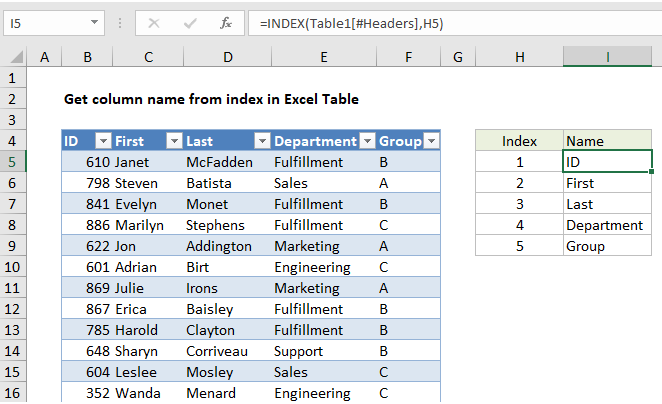
Explanation
In the example shown, the formula in I4 is:
=INDEX(Table1[#Headers],H5)
When the formula is copied down, it returns an name for each column, based on index values in column H.
How this formula works
This is a standard INDEX formula. The only trick to the formula is the use of a structured reference to return a range for the table headers:
Table1[#Headers]
This range goes into INDEX for the array argument, with the index value supplied from column H:
=INDEX(Table1[#Headers],H5)
The result is he name of the first item in the header, which is “ID”.
Although the headers are in a horizontal array, with values in columns, INDEX will use the row number as a generic INDEX for one-dimensional arrays like this and correctly return the value at that position.