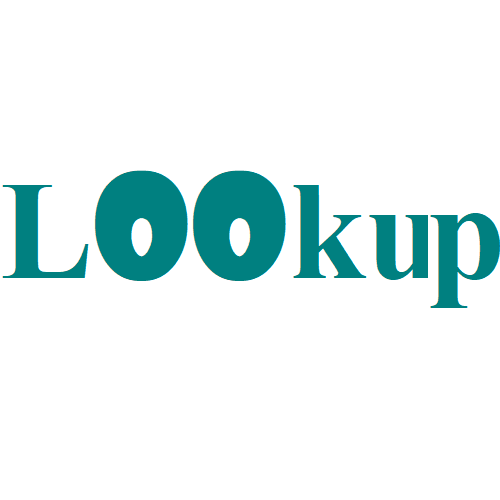Excel Rank with ordinal suffix Example
This tutorials shows how to Rank with ordinal suffix in Excel. To add an ordinal suffix to a number (i.e. 1st, 2nd, 3rd, etc.) you can use a formula based on the CHOOSE function to assign the suffix. Formula =CHOOSE(number,”st”,”nd”,”rd”,”th”,”th”,”th”,”th”,”th”,”th”,”th”) Explanation In the example shown, the formula in C5 is: =CHOOSE(B5,”st”,”nd”,”rd”,”th”,”th”,”th”,”th”,”th”,”th”,”th”) How this formula works …