Count items in list in Excel
This tutorial shows how to Count items in list in Excel using the example below;
Formula
=COUNTIFS(A:A,A1,B:B,B1)
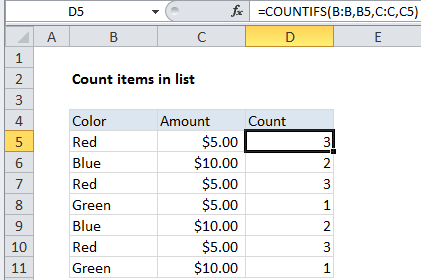
Explanation
To create a count of the values that appear in in a list or table, you can use the COUNTIFS function. In the example shown, the formula in D5 is:
=COUNTIFS(B:B,B5,C:C,C5)
How this formula works
The COUNTIFS function takes range/criteria pairs, and delivers a count when all criteria match. This example, contains two range/criteria pairs.
In pair 1, the range is B:B (entered as a full column reference) and the criteria is B5. By itself, this pair would return a count of every value in column B.
In pair 2, the range is C:C, and the criteria is C5. By itself, this pair would return a count of every value in column C.
Because both pairs appear in the same COUNTIFs function, they link the values in column B with those in column C, and COUNTIFS generates a count of each B/C combination that appears in the table.