Add months to date in Excel
It you need to add months to date in Excel then this tutorials is for you. See example below:
To add a given number of years to a date, you can use the EDATE function.
Formula
=EDATE(date,months)
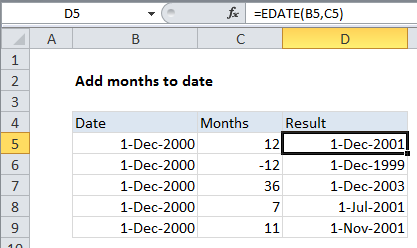
Explanation
In the example shown, the formula in D5 is:
=EDATE(B5,C5)
How this formula works
The EDATE function is fully automatic. Simply supply a valid date and a number of months and EDATE will return a new date. To subtract months from a date, supply a negative value.
Adding years
To move forwards and backwards in years from a certain date, you can multiply by 12 inside EDATE like this:
=EDATE(A1,12*10) // 10 years =EDATE(A1,12*50) // 50 years