How to check if cell contains some words but not others in Excel
To test a cell to see if contains certain words but not others, you can use an array formula based on the COUNT and SEARCH functions, wrapped in the AND function.
Formula
{=AND(COUNT(SEARCH(inc,A1))>0,COUNT(SEARCH(exc,A1))=0)}
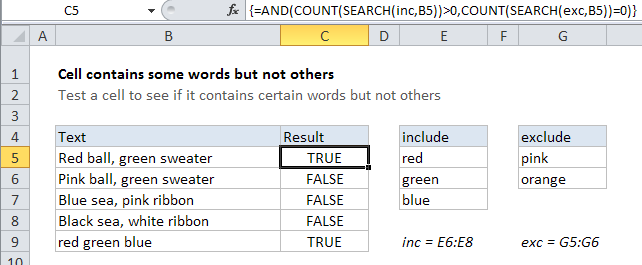
Explanation
In the example shown, the formula in C5 is:
{=AND(COUNT(SEARCH(inc,B5))>0,COUNT(SEARCH(exc,B5))=0)}
This formula returns TRUE when B5 contains any of the words in the named range inc and none of the words in the named range exc.
This is an array formula and must be entered with Control + Shift + Enter.
How this formula works
This formula relies on the AND function to test two conditions at the same time:
- Count of words from named range inc is >0
- Count of words from named range exc is =0
If both conditions are TRUE, the formula returns TRUE. If either condition is FALSE, the formula returns FALSE.
The test for multiple words is done using the SEARCH function with help from COUNT.
When SEARCH receives more than one item to look for, it returns an array of results, one per item. When a match is found, SEARCH returns the position of the match. When no match is found, SEARCH returns the #VALUE error. The COUNT function gets a count of numbers in the array returned by SEARCH. COUNT ignores errors by default.
In the example shown, the formula is solved in steps like this
=AND(COUNT({1;11;#VALUE!})>0,COUNT({#VALUE!;#VALUE!})=0)
=AND(2>0,0=0)
=AND(TRUE,TRUE)
=TRUE
With hard-coded values
There’s no requirement that you use a range for your list of things. If you’re only looking for a small number of things, you can use a list in array format, which is called an array constant. For example, to test for red, blue, or green, but exclude pink and orange, you can use:
=AND(COUNT(SEARCH({"red","blue","green"},B5))>0,COUNT(SEARCH({"orange","pink"},B5))=0)
This version does not require the control + shift + enter array formula syntax.