NEGBINOM.DIST function: Description, Usage, Syntax, Examples and Explanation
What is NEGBINOM.DIST function in Excel?
Syntax of NEGBINOM.DIST function
NEGBINOM.DIST(number_f,number_s,probability_s,cumulative)
The NEGBINOM.DIST function syntax has the following arguments:
- Number_f: The number of failures.
- Number_s: The threshold number of successes.
- Probability_s: The probability of a success.
- Cumulative: A logical value that determines the form of the function. If cumulative is TRUE, NEGBINOM.DIST returns the cumulative distribution function; if FALSE, it returns the probability density function.
NEGBINOM.DIST formula explanation
- Number_f and number_s are truncated to integers.
- If any argument is nonnumeric, NEGBINOM.DIST returns the #VALUE! error value.
- If probability_s < 0 or if probability > 1, NEGBINOM.DIST returns the #NUM! error value.
- If number_f < 0 or number_s < 1, NEGBINOM.DIST returns the #NUM! error value.
- The equation for the negative binomial distribution is:
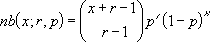 where:
where:
x is number_f, r is number_s, and p is probability_s.
Example of NEGBINOM.DIST function
Steps to follow:
1. Open a new Excel worksheet.
2. Copy data in the following table below and paste it in cell A1
Note: For formulas to show results, select them, press F2 key on your keyboard and then press Enter.
You can adjust the column widths to see all the data, if need be.
| Data | Description | |
| 10 | Number of failures | |
| 5 | Threshold number of successes | |
| 0.25 | Probability of a success | |
| Formula | Description | Result |
| =NEGBINOM.DIST(A2,A3,A4,TRUE) | Cumulative negative binomial distribution for the terms above | 0.3135141 |
| =NEGBINOM.DIST(A2,A3,A4,FALSE) | Probability negative binomial distribution for the terms above | 0.0550487 |