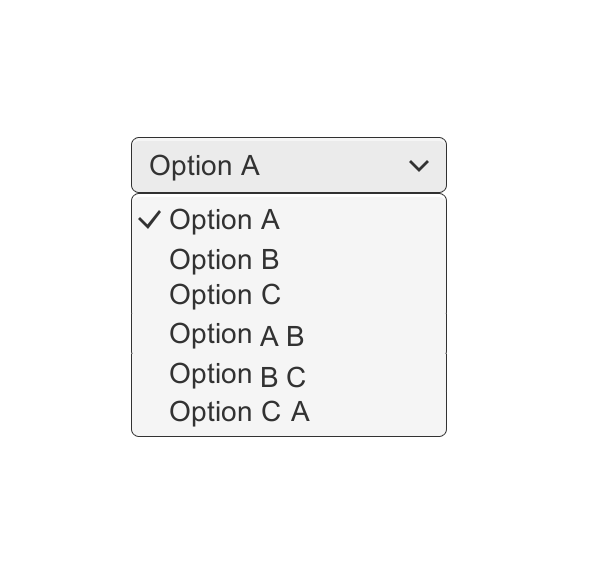Excel Data validation whole percentage only
Set criteria to allow whole percentage only without decimals. To allow only whole number percentages like 5%, 10% and not 5.5%, 10.25%, etc. you can use data validation with a custom formula based on the TRUNC function. Formula =TRUNC(A1*100)=(A1*100) Notes: Data validation rules are triggered when a user adds or changes a cell value. Cell references …