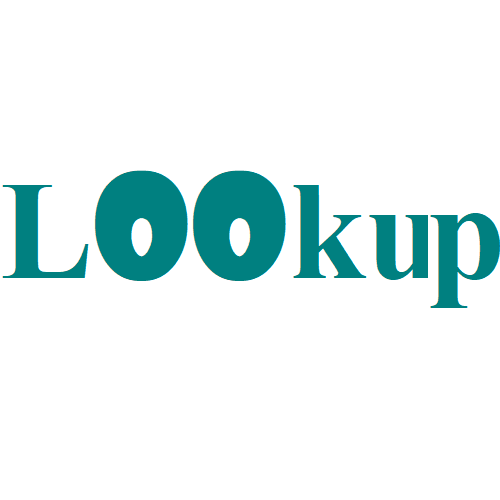Get first non-blank value in a list in Excel
This tutorial shows how to Get first non-blank value in a list in Excel using the example below; Formula {=INDEX(range,MATCH(FALSE,ISBLANK(range),0))} Explanation If you need to get the first non-blank value (text or number) in a in a one-column range you can use an array formula based on the INDEX, MATCH, and ISBLANK functions. In the …