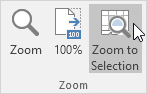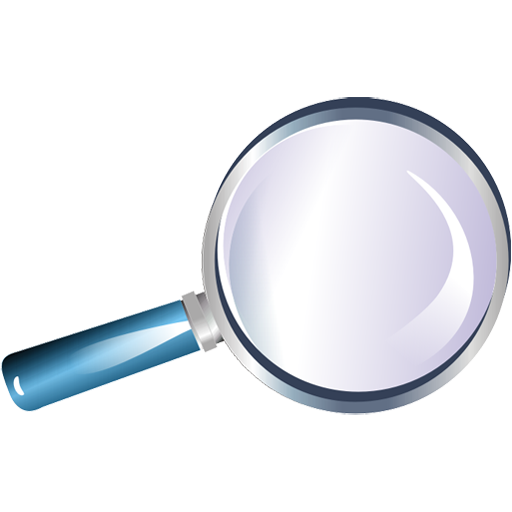Zoom Worksheet in Excel
Use the buttons on the View tab to zoom to a specific percentage and to zoom to a selection.
In most cases, you can use the minus and plus symbols in the status bar to quickly zoom the document.
1. To quickly zoom the document, use the minus and plus symbols in the status bar.
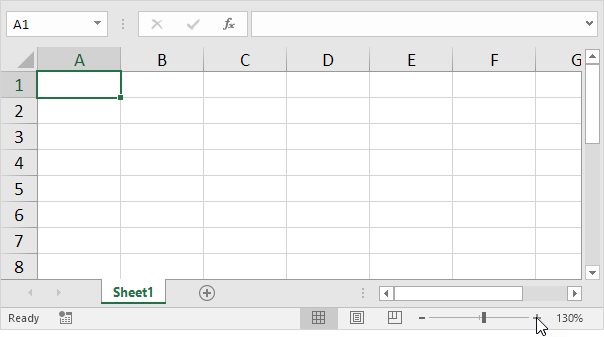
To zoom to a specific percentage, execute the following steps.
2. On the View tab, in the Zoom group, click Zoom.
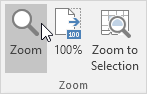
3. Enter a number (between 10 and 400) and click OK.
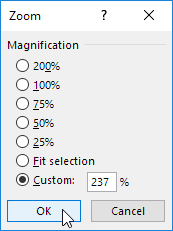
To zoom to a selection, execute the following steps.
4. First, select a range of cells.
5. On the View tab, in the Zoom group, click Zoom to Selection.