Get address of lookup result in Excel
This tutorial shows how to Get address of lookup result in Excel using the example below;
Formula
=CELL("address",INDEX(range,row,col))
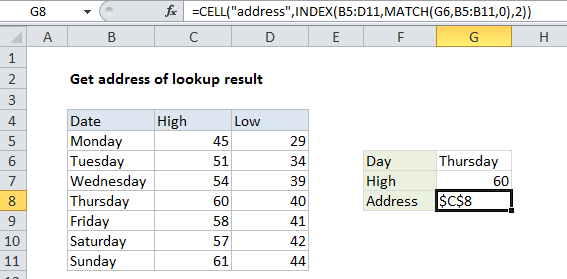
Explanation
To get the address of a lookup result derived with INDEX, you can use the CELL function.
In the example shown, the formula in cell G8 is:
=CELL("address",INDEX(B5:D11,MATCH(G6,B5:B11,0),2))
Which returns an address of $C$8, the address of the cell returned by INDEX.
How this formula works
Although INDEX normally displays the value of a cell at a given index, underneath it actually returns a reference.
By wrapping INDEX in the ADDRESS function, you can see the address of the cell returned by the lookup.