How to Capitalize first letter in a sentence in Excel
This tutorial shows how to capitalize first letter in Excel.
In Microsoft office word it is called sentence case, in Excel to capitalize the first letter in a word or string, you can use a formula based on the LEFT, MID, and LEN functions.
Formula
=UPPER(LEFT(A1))&MID(A1,2,LEN(A1))
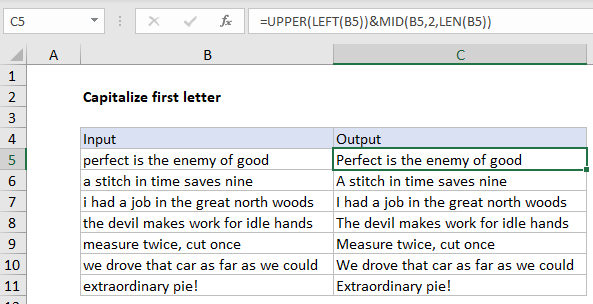
Explanation
In the example shown, the formula in C5 is:
=UPPER(LEFT(B5))&MID(B5,2,LEN(B5))
How this formula works
The first expression uses LEFT and UPPER to capitalize the first letter:
=UPPER(LEFT(B5))
No need to enter 1 for num_chars in LEFT, since it will default to 1. The second expression extracts the remaining characters with MID:
MID(B5,2,LEN(B5))
The text comes from B5, the start number is hardcoded as 2, and num_chars is provided by the LEN function. Technically, we only need to extract (length – 1) characters, but MID won’t complain if we ask for more characters, so we’ve left things in the simplest form.
Lowercase the rest
If you want to lowercase everything but the first letter, just wrap the second expression in the LOWER function:
=UPPER(LEFT(B5))&LOWER(MID(B5,2,LEN(B5)))
The LOWER function will force all remaining characters to lower case. You can also visit how to Change Case to Uppercase, Lowercase, Propercase in Excel