GAMMA function: Description, Usage, Syntax, Examples and Explanation
What is GAMMA function in Excel?
Syntax of GAMMA function
GAMMA(number)
The GAMMA function syntax has the following arguments.
- Number Required. Returns a number.
GAMMA formula explanation
- GAMMA uses the following equation:
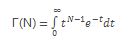
- Г(N+1) = N * Г(N)
- If Number is a negative integer or 0, GAMMA returns the #NUM! error value.
- If Number contains characters that are not valid, GAMMA returns the #VALUE! error value.
Example of GAMMA function
Steps to follow:
1. Open a new Excel worksheet.
2. Copy data in the following table below and paste it in cell A1
Note: For formulas to show results, select them, press F2 key on your keyboard and then press Enter.
You can adjust the column widths to see all the data, if need be.
| Formula | Description | Result |
| =GAMMA(2.5) | Returns the gamma function value of 2.5 (1.329). | 1.329 |
| =GAMMA(-3.75) | Returns the gamma function value of -3.75 (0.268). | 0.268 |
| =GAMMA(0) | Returns the #NUM! error value, because 0 is not a valid argument. | #NUM! |
| =GAMMA(-2) | Returns the #NUM! error value, because a negative integer is not a valid argument. | #NUM! |