Countif function in Excel
COUNTIF is one of the statistical functions, it is used to count the number of cells that meet a criterion
This chapter covers many easy to follow COUNTIF examples like Numbers, Text, Booleans, Errors and ‘Or Criteria’.
Numbers
1. The COUNTIF function below counts the number of cells that contain the value 20.
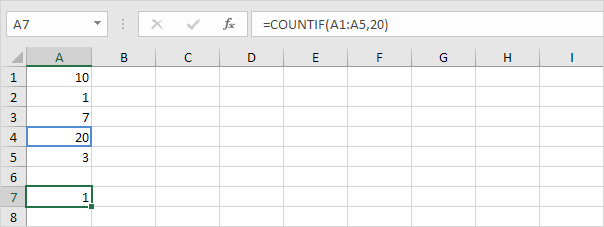
2. The following COUNTIF function gives the exact same result. It counts the number of cells that are equal to the value in cell C1.
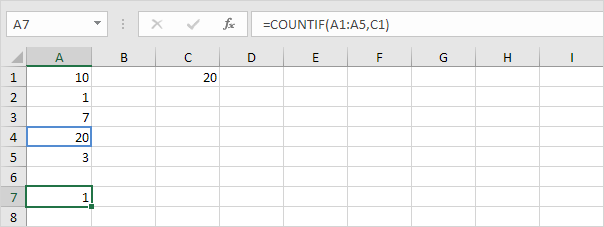
3. The COUNTIF function below counts the number of cells that are greater than or equal to 10.
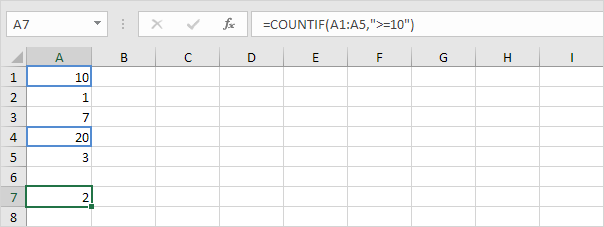
4. The following COUNTIF function gives the exact same result. It uses the & operator to join the ‘greater than or equal to’ symbol and the value in cell C1.
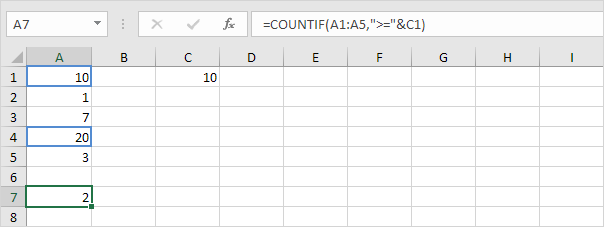
5. The COUNTIF function below counts the number of cells that are not equal to 7.
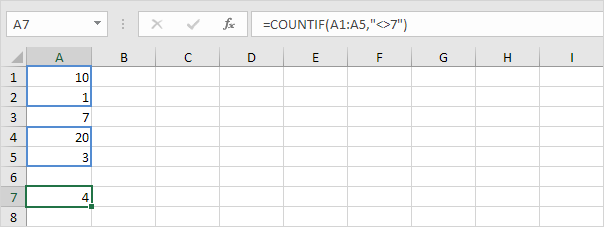
6. The COUNTIF functions below count the number of cells that are equal to 3 or 7.
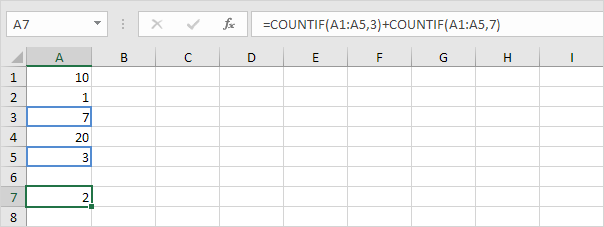
7. The COUNTIF function below counts the number of cells that are less than the average of the values (8.2).

Text
1. The COUNTIF function below counts the number of cells that contain exactly star.
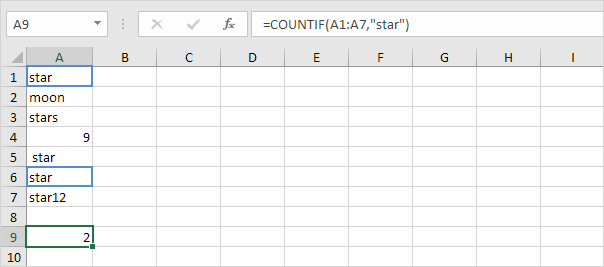
2. The COUNTIF function below counts the number of cells that contain exactly star + 1 character. A question mark (?) matches exactly one character.
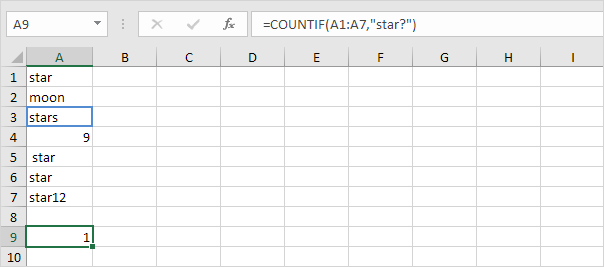
3. The COUNTIF function below counts the number of cells that contain exactly star + a series of zero or more characters. An asterisk (*) matches a series of zero or more characters.
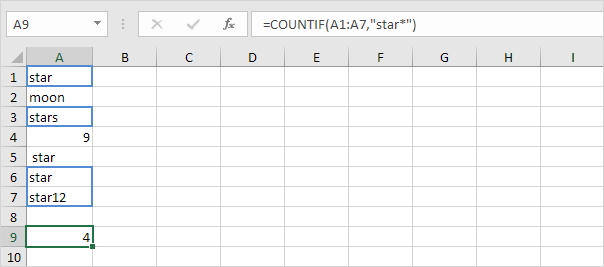
4. The COUNTIF function below counts the number of cells that contain star in any way. No matter what is before or after star, this function finds all the cells that contain star in any way.
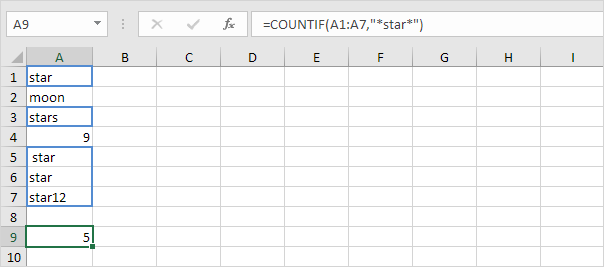
5. The COUNTIF function below counts the number of cells that contain text.
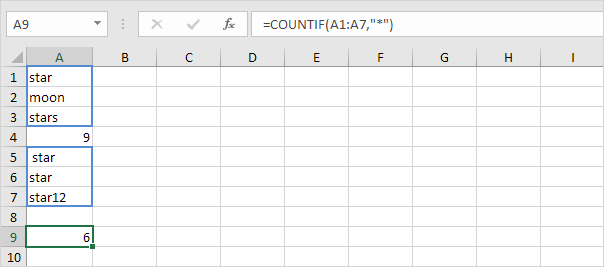
Note: visit our page about counting cells with text for more information and examples.
Booleans
1. The COUNTIF function below counts the number of cells that contain the Boolean TRUE.
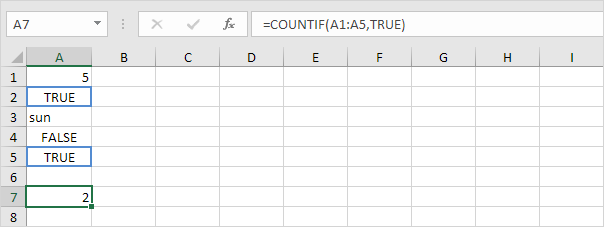
2. The COUNTIF function below counts the number of cells that contain the Boolean FALSE.
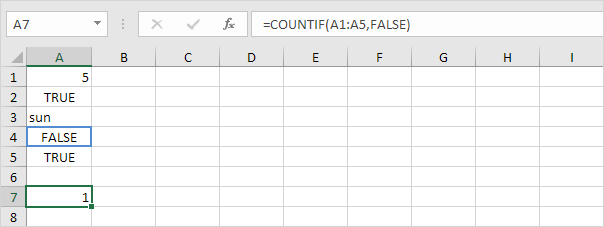
3. The COUNTIF functions below count the number of cells that contain the Boolean TRUE or FALSE.
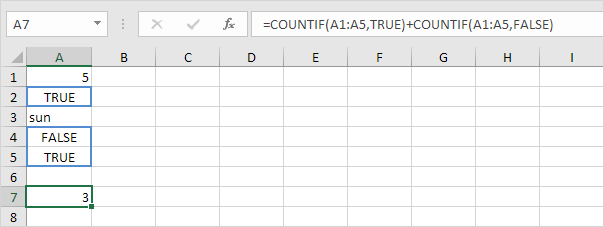
Errors
1. You can also use the COUNTIF function to count specific errors in Excel. For example, count the number of cells that contain the #NAME? error.
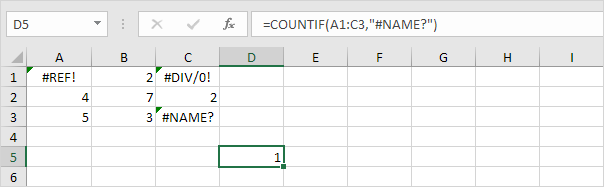
2. The array formula below counts the total number of errors in a range of cells.
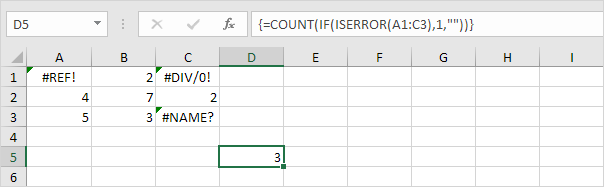
Note: finish an array formula by pressing CTRL + SHIFT + ENTER. Excel adds the curly braces {}. Visit our page about Counting Errors for detailed instructions on how to create this array formula.
Or Criteria
Counting with Or criteria in Excel can be tricky.
1. The COUNTIF functions below count the number of cells that contain Google or Facebook (one column).
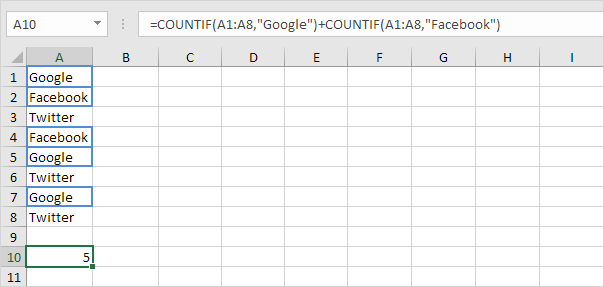
2. However, if you want to count the number of rows that contain Google or Stanford (two columns), you cannot simply use the COUNTIF function twice (see the picture below).
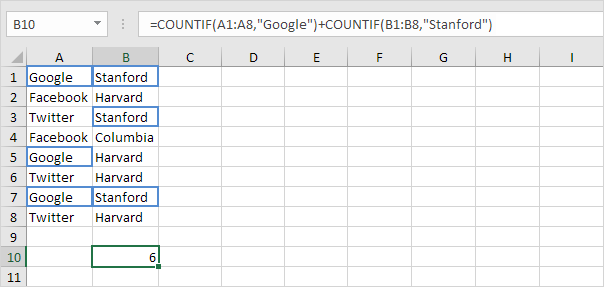
Note: rows that contain Google and Stanford are counted twice, but they should only be counted once. 4 is the answer we are looking for.
3. The array formula below does the trick.
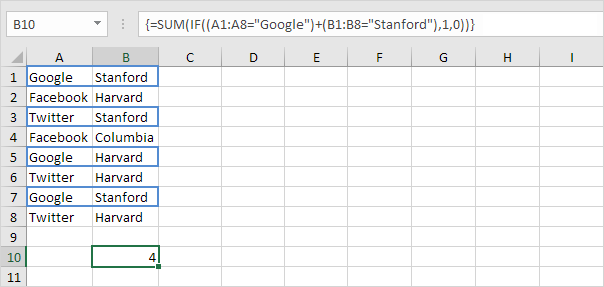
Note: finish an array formula by pressing CTRL + SHIFT + ENTER. Excel adds the curly braces {}. Visit our page about Counting with Or Criteria for detailed instructions on how to create this array formula and become an Excel pro.
4. Counting with And criteria is a lot easier. For example, to count the number of rows that contain Google andStanford, simply use the COUNTIFS function (with the letter S at the end).
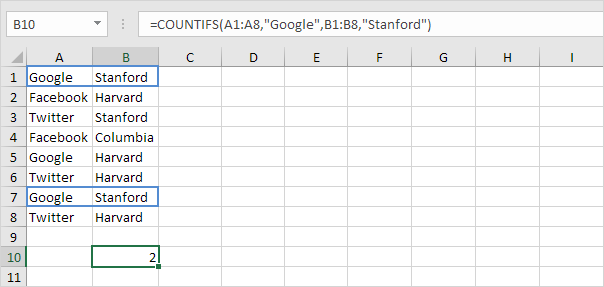
Note: the COUNTIFS function in Excel counts cells based on two or more criteria.
