How to get original price from percentage discount in Excel
If you have a discounted price and know the discount percentage, you can calculate the original price with a simple formula that divides the discounted price by the result of 1 minus the discount percentage.
See example below:
Formula
=price/(1-discount)
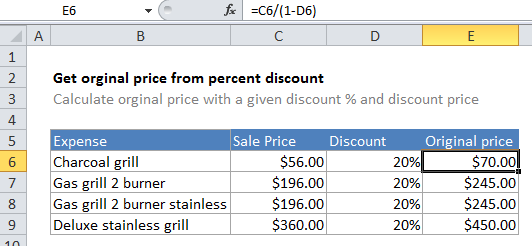
Explanation
How the formula works
In the example, the active cell contains this formula:
=C6/(1-D6)
In this case, Excel first calculates the result of 1 – the value in D6 (.2) to get 0.8. Next the value in C6 (56), which represents the discounted or “sale” price, is divided by 0.8 to get a final result of 70:
=56/(1-0.2) =56/0.8 =70