Generate series of dates by weekends in Excel
This tutorials covers how to generates Series of dates increment by weekends from a single start date in Excel.
If need to generate a dynamic series of dates with a formula that include only future weekend dates (i.e. Sat and Sun), you can do so with a formula that uses the IF and WEEKDAY functions.
Formula
=IF(WEEKDAY(date)=7,date+1,date+(7-WEEKDAY(date)))
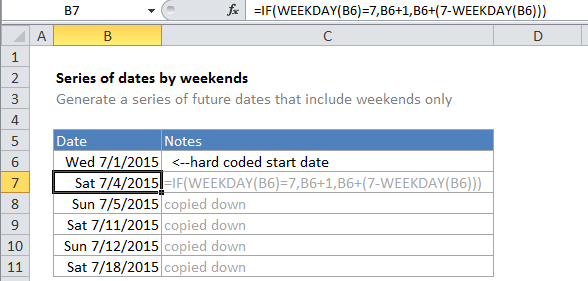
Explanation
In the example, B6 is the hard-coded start date and the formula in B7 is:
=IF(WEEKDAY(B6)=7,B6+1,B6+(7-WEEKDAY(B6)))
To solve this formula, Excel first calculates the weekday value for the date in B6. By default, weekday will return 1 for Sunday and 7 for Saturday. Next, Excel tests the weekday inside the IF statement, using B6=7 as the logical test. If B6 = 7, the date in B6 is a Saturday and the result if true is returned: B6 + 1. So, if B6 is a Saturday, the formula returns the next day (a Sunday).
If not, the result if false is returned:
B6+(7-WEEKDAY(B6))
To solve this part of the formula, Excel calculates the weekday value of B6, then subtracts that value from 7. The result is added to B6. So, for Monday through Friday, this looks like this:
B6+(7-2) = B6+5 <– Mon
B6+(7-3) = B6+4 <– Tue
B6+(7-4) = B6+3 <– Wed
B6+(7-5) = B6+2 <– Thu
B6+(7-6) = B6+1 <– Fri
Note: you’ll need to supply a date at least one day before the first Saturday you want to generate.