Excel Get number at place value Example
This tutorials shows how to get the number at a specific place value in Excel.
To get the number at a specific place value you can use a formula based on the MOD function. By place value, we mean hundred thousands, ten thousands, thousands, hundreds, tens, ones, etc.
Formula
=MOD(number,place*10) - MOD(number,place)
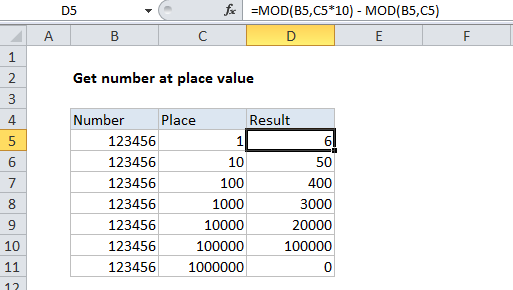
Explanation
In the example shown, the formula in cell D8 is:
=MOD(B8,C8*10) - MOD(B8,C8)
The place is thousands (1000), and the result is 3000.
How this formula works
The MOD function performs the modulo operation. It takes a number and a divisor and returns the remainder after division.
In this formula, we subtract one MOD result from another.
For the first MOD, we use the number with a divisor that equals the place value we want times 10. For the second MOD, we use the number with a divisor equals to the place value we seek. The formula is solved like this:
=MOD(B8,C8*10)-MOD(B8,C8) =MOD(123456,1000*10)-MOD(123456,1000) =3456-456 =3000