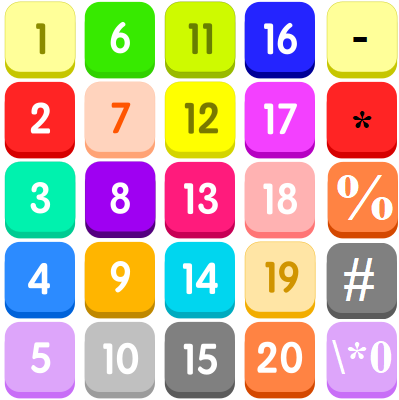Advanced Number Formats in Excel
Excel has many built-in formats. You can select standard number formats such as General, Number, Currency, Accounting, Short Date, Long Date, Time, Percentage, Fraction, Scientific, Text on the home tab of the ribbon using the Number Format menu. If you cannot find the right format, you can create a custom number format. N/B: A custom number …