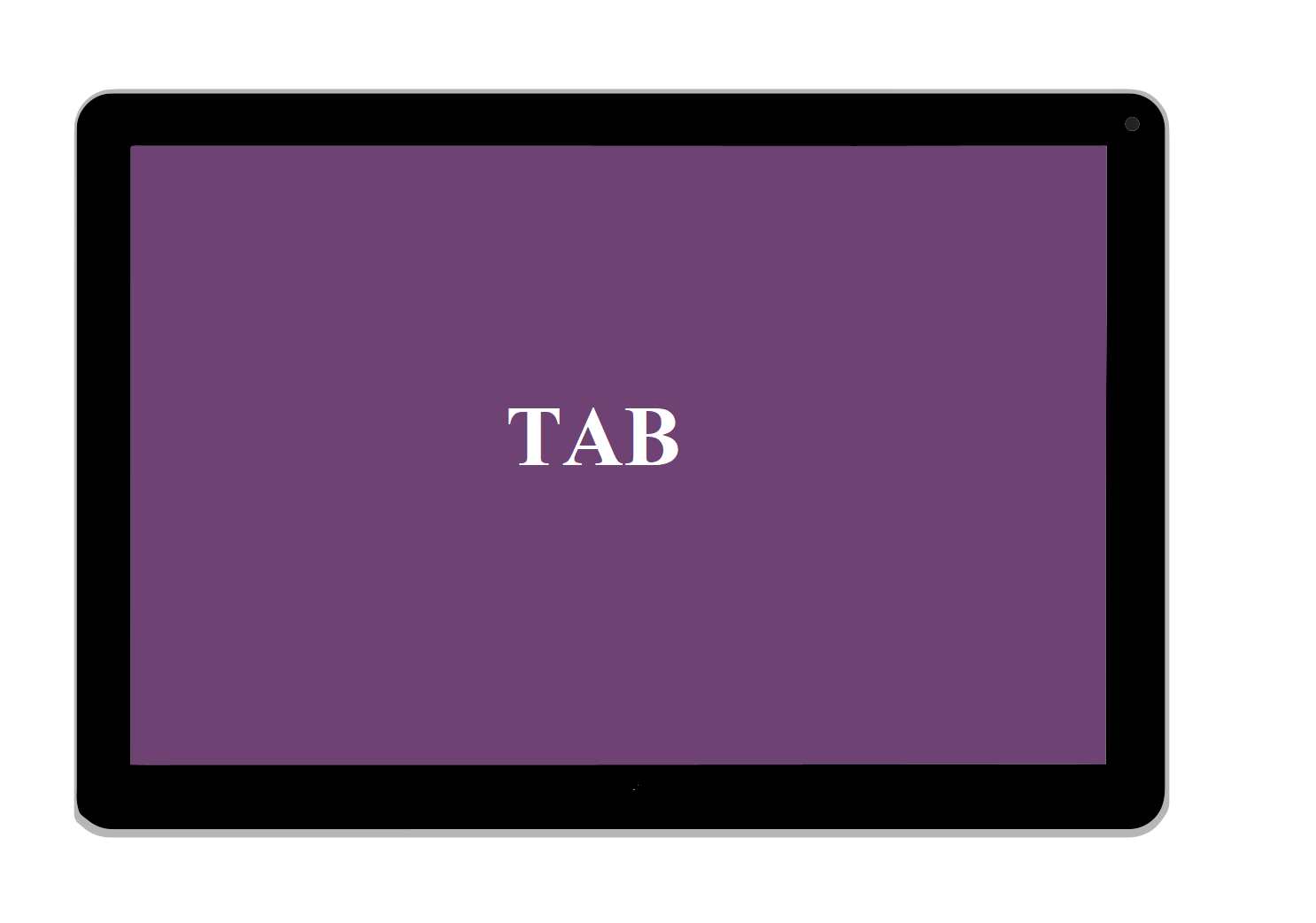Customize Ribbon In Excel
Excel Ribbon: Navigation, Customizing and Collapsing. Navigate through Excel Ribbon Excel Ribbon are directly below File, Home, Insert, Page layout, Formulas, Data, Review and View tabs. Excel selects the ribbon’s Home tab when you open a workbook. You can checkout our previous post on Working with Excel ribbon. Customize Excel Ribbon The essence of customizing the ribbon is mainly …