Customize Quick Access Toolbar in Excel
Quick Access Toolbar holds commands that a user uses frequently that is not in the ribbon.
By default, the Quick Access Toolbar, located above the ribbon, contains the Save, Undo and Redo button. If you use an Excel command frequently, you can add it to the Quick Access Toolbar.
You can even add commands to the Quick Access Toolbar that are not in the ribbon.
1. Right click anywhere on the ribbon, and then click Customize Quick Access Toolbar.
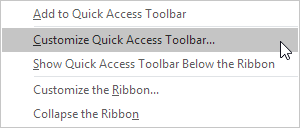
3. Select Form and click Add.
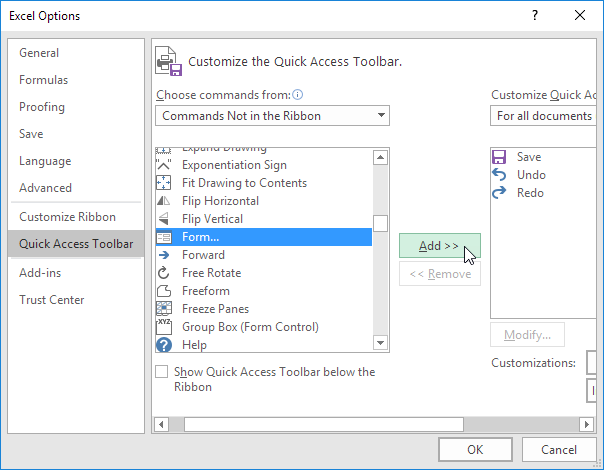
Note: by default, Excel customizes the Quick Access Toolbar for all documents. Under Customize Quick Access Toolbar, select the current saved workbook to only customize the Quick Access Toolbar for this workbook. For example, take a look at the quick access toolbar with the Form command in this Excel file: data-form.xlsx.
4. Click OK.
5. To remove a command from the Quick Access Toolbar, right click the command and then click Remove from Quick Access Toolbar.
