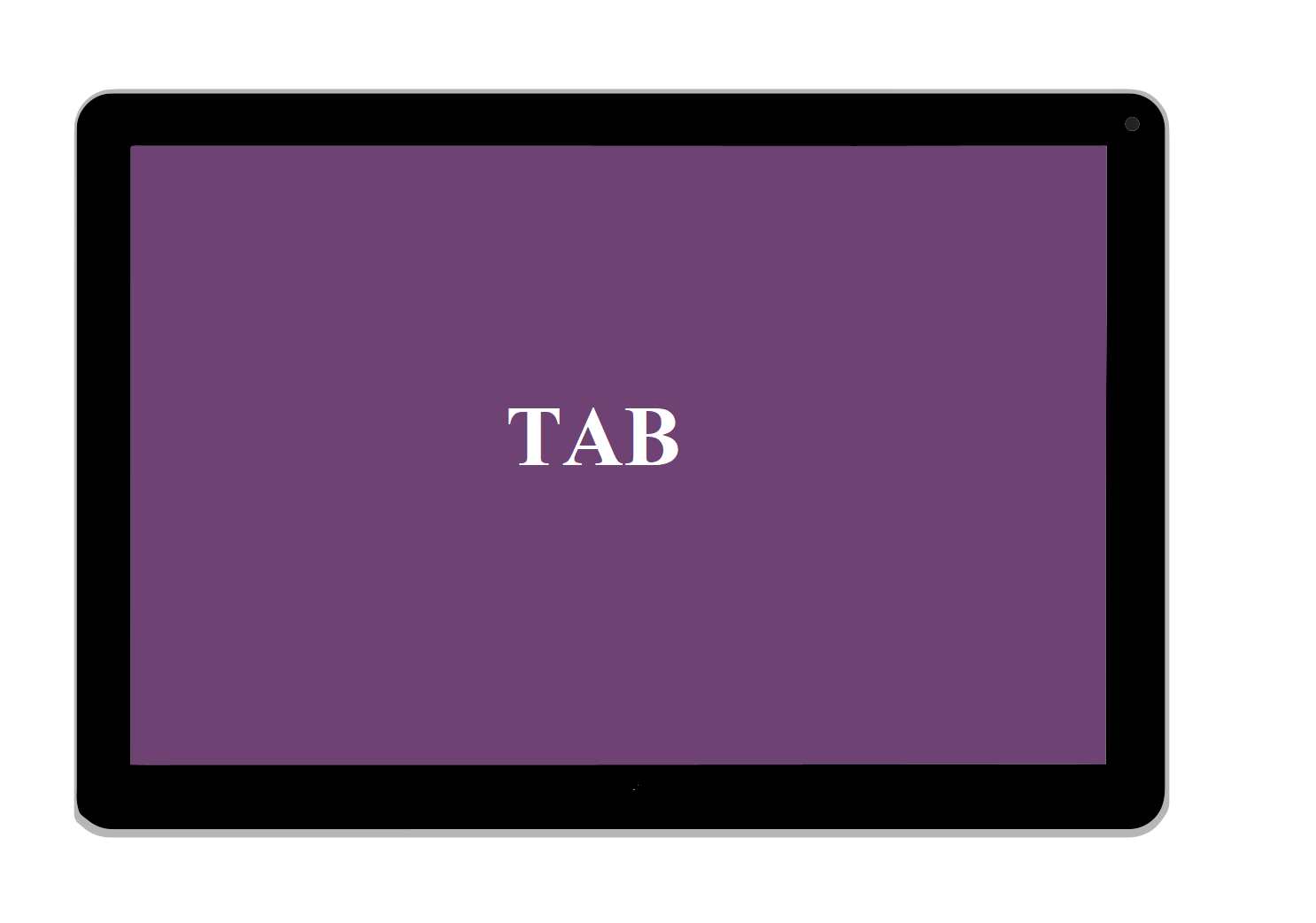Add Developer Tab in Excel
Turn on the Developer tab in Excel if you want to create a macro, export and import XML files or insert controls. To turn on the Developer tab, execute the following steps.
1. Right click anywhere on the ribbon, and then click Customize the Ribbon.
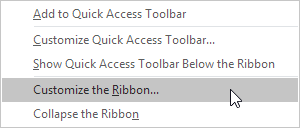
2. Under Customize the Ribbon, on the right side of the dialog box, select Main tabs (if necessary).
3. Check the Developer check box.
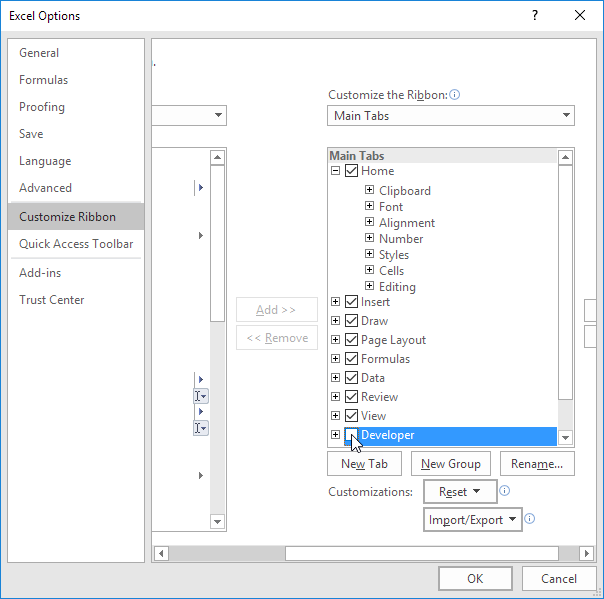
4. Click OK.
You can find the Developer tab next to the View tab.