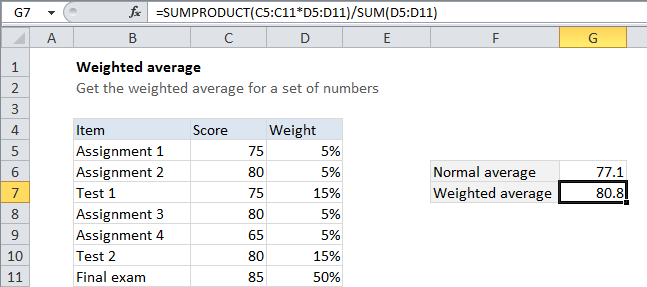Weighted average in Excel
This tutorial shows how to work Weighted average in Excel using the example below;
Formula
=SUMPRODUCT(numbers,weights)/SUM(weights)
Explanation
To calculated a weighted average, you can use the SUMPRODUCT function together with the SUM function. In the example shown, the formula in G7 is:
=SUMPRODUCT(C5:C11,D5:D11)/SUM(D5:D11)
How this formula works
The SUMPRODUCT function multiples arrays together and sums the result.
In this case, SUMPRODUCT returns the total of each number times its corresponding weight. This number is divided by the sum of all weights, calculated with SUM.
A nice feature of this formula is that the weights don’t matter. In the example, they add up to 100%, but they can actually be any number that makes sense for your use case.