Superscript and Subscript in Excel
Superscript or Subscript generally is a number, figure, symbol, or indicator that is smaller than the normal line of type and is set slightly below it (subscript) or above it (superscript).
It’s easy to format a character as superscript or subscript in Excel.
1. For example, double click cell A1.

2. Select the value 2.

3. Right click, and then click Format Cells (or press Ctrl + 1).
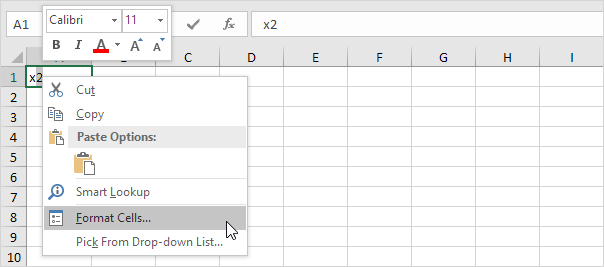
The ‘Format Cells’ dialog box appears.
4. On the Font tab, under Effects, click Superscript.
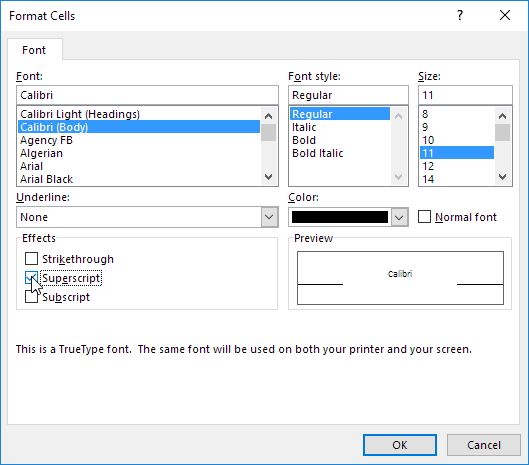
5. Click OK.
Result:

6. Needless to say, a superscript effect cannot return a result. To square a number, use a formula like this:

Note: to insert a caret ^ symbol, press SHIFT + 6.
7. To format a character as subscript (slightly below the baseline), repeat steps 1-5 but at step 4 click Subscript.
Result:

8. Did you know that you can also insert equations in Excel? On the Insert tab, in the Symbols group, click Equation.
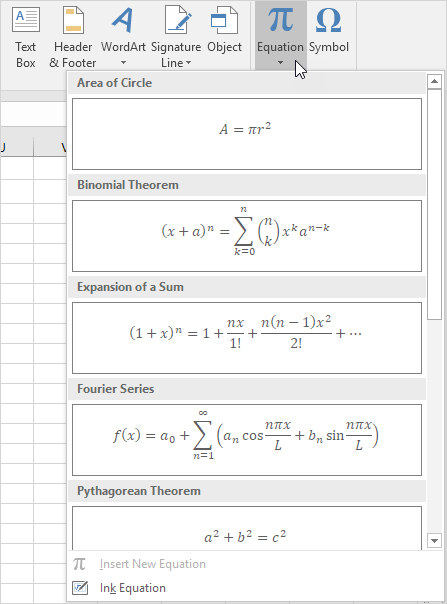
Note: equations in Excel are floating objects and do not return results.